Time with the GIMP Software has always been fun & here's a simple trick to create your own Text Reflection using GIMP.
Step 01:
Take a new File. Tab : File :- New. Give it a Predefined size as it's easy.
Step 02:
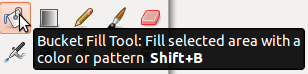 We've to set a background colour in order to create a prefect Reflection effect. So, Select Paint Bucket Tool & set Gradient as FG to BG (RGB).
We've to set a background colour in order to create a prefect Reflection effect. So, Select Paint Bucket Tool & set Gradient as FG to BG (RGB).
Now, set the FG Colour as 000000 & BG Colour as 3a4146.
Step 03:
Then, Create a new Layer to add text & select the Text tool on Tool Box. Type your Text. Use text options to make your text stylish as you wish.
Step 04:
Then, Duplicate the Text Layer on Layers Panel.
Right after that, Use Flip Tool to Flip the Text Upside Down. But, Make sure to tick Flip Type : Vertical tick box.
Then, Drag in order to Set a flip effect on Text.
Step 05:
Use Move tool & set Flipped Duplicate Text below the Original Text like int the following image.
Step 06:
Then, Use the Gradient tool & Start setting Colours for the Flipped Text.
Switch the Gradients to FG to Transparent.
Set FG Colour to 3a4146 & drag from bottom to Set the Colours to the Text. You may need few times dragging to set the perfect Text Effect.
Step 07:
After dragging over text Several times, your work should look like this.
Step 01:
Take a new File. Tab : File :- New. Give it a Predefined size as it's easy.
Step 02:
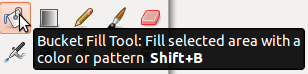 We've to set a background colour in order to create a prefect Reflection effect. So, Select Paint Bucket Tool & set Gradient as FG to BG (RGB).
We've to set a background colour in order to create a prefect Reflection effect. So, Select Paint Bucket Tool & set Gradient as FG to BG (RGB).Now, set the FG Colour as 000000 & BG Colour as 3a4146.
Step 03:
Then, Create a new Layer to add text & select the Text tool on Tool Box. Type your Text. Use text options to make your text stylish as you wish.
Step 04:
Then, Duplicate the Text Layer on Layers Panel.
Right after that, Use Flip Tool to Flip the Text Upside Down. But, Make sure to tick Flip Type : Vertical tick box.
Then, Drag in order to Set a flip effect on Text.
Step 05:
Use Move tool & set Flipped Duplicate Text below the Original Text like int the following image.
Step 06:
Then, Use the Gradient tool & Start setting Colours for the Flipped Text.
Switch the Gradients to FG to Transparent.
Set FG Colour to 3a4146 & drag from bottom to Set the Colours to the Text. You may need few times dragging to set the perfect Text Effect.
Step 07:
After dragging over text Several times, your work should look like this.
Save & Export the file to JPEG & Your Final Output will look like this. Thanks for Coming !











No comments:
Post a Comment